Traintastic manual
v0.1.1
Build 2022-08-05 18:15:07
Preface
This manual provides information about using the Traintastic software to operate a model railway layout. This manual is far from complete, many sections still need to be written. The manual is written along with the development of Traintastic. If you have any questions or sugesstions to improve or extend the manual, please let us know at traintastic.org/contact.
Introduction
The Traintastic model railway automation software consits in two part. The Traintastic server program which controls and operates the layout and the Traintastic client program which visualizes the layout operation. The client can run on the same computer as the server but also on multiple other computers, for larger layout multiple PC's can be used along the layout.
Getting started
This chapter explains the basics of Traintastic and describes the initial steps to get started.
Installation
Installation is different based on the operating system used. Hereafter the instructions for Windows and Linux.
Windows
Installation on Windows is very straight forward. Download the latest release from traintastic.org/download, run the installer and follow the steps below.
Step 1: Windows defender
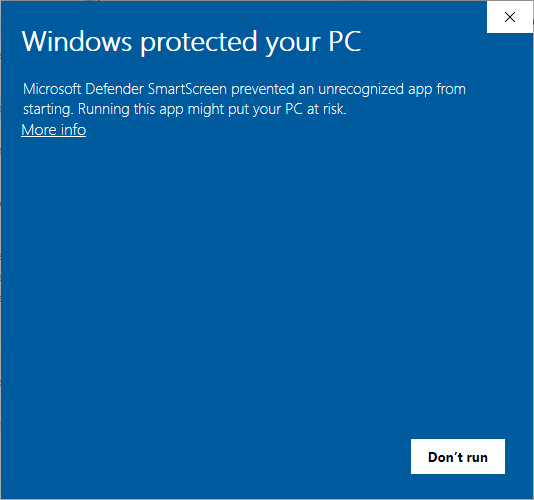
Click More info to show application information.
Step 2: Windows defender
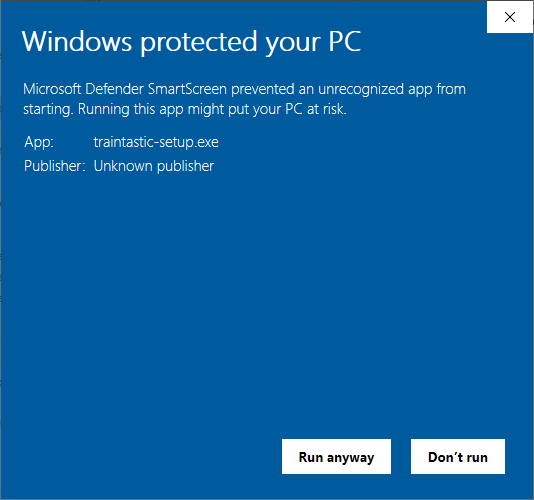
Click Run anyway to start the installer.
Step 3: User Account Control
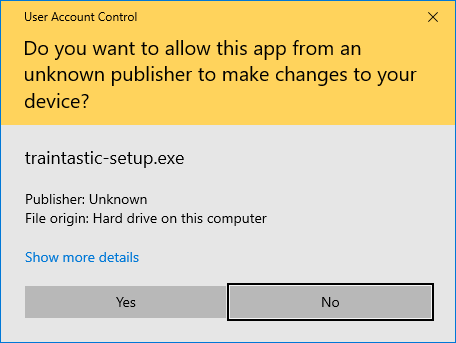
Click Yes to allow running the installer.
Step 4: Select language
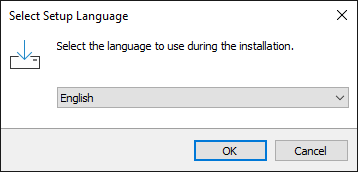
Select language for the installation wizard and click OK.
Step 5: License agreement
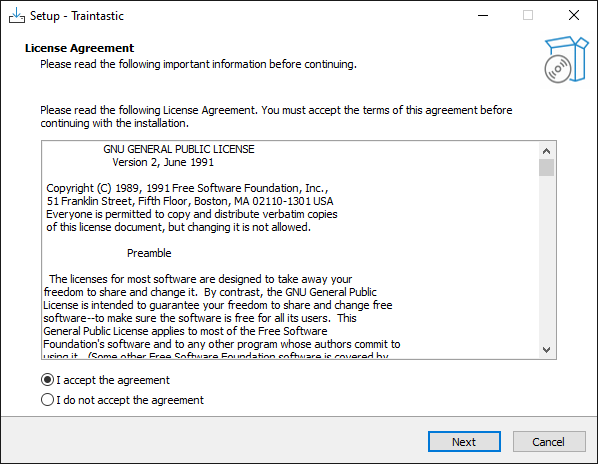
Select I accept the agreement and click Next.
Step 6: Select components
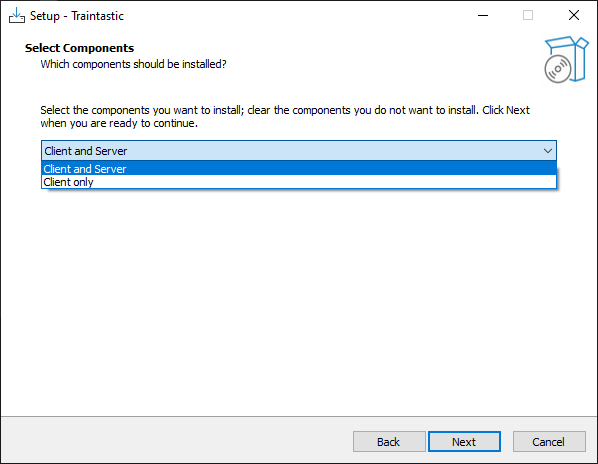
Select Client and Server if this computer will control the layout or select Client only if this computer is used as additional computer to operate the layout. Then click Next.
Step 7: Desktop shortcuts and firewall rules
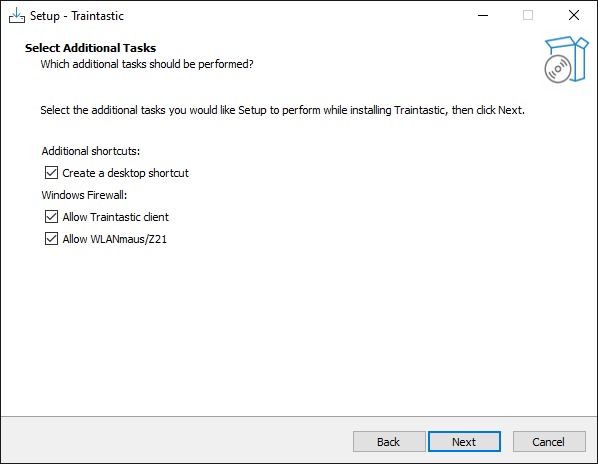
Uncheck Create a desktop shortcut if you don't want desktop shortcuts to start Traintastic. Firewall rules will be added to allow other PC's and device to connect to Traintastic, can be unchecked if not necessary. Then click Next.
Step 8: Ready for installation

Click Install to start the installation of Traintastic.
Step 9: Installation finished
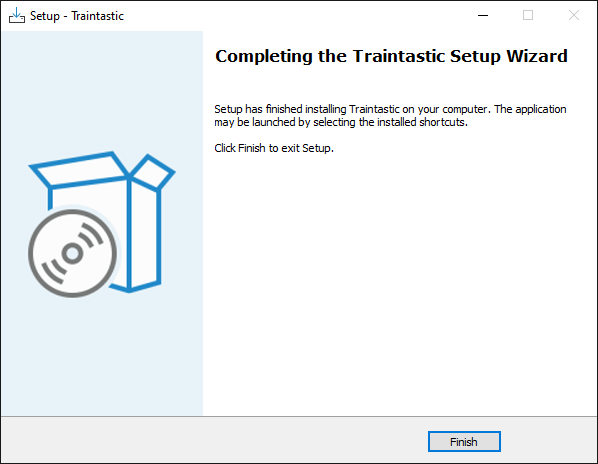
Click Finish to exit the installer. Installation is now completed.
Linux
Download the latest client and/or server package for your distribution at traintastic.org/download and install is using your graphical package manager or by running sudo dpkg -i package_name.deb in the console.
Starting the server
When running Traintastic, the server should be started first.
Windows: The Traintastic server can be started using the desktop icon (if installed) or by selecting Traintastic ➔ Traintastic server from the Windows start menu. Traintastic server runs as background process, a Traintastic icon will appear in the system tray next to the clock. A Windows notification is displayed when it is running in the background. Traintastic server can be quit by clicking on the Traintastic icon and selecting Quit from the popup menu.
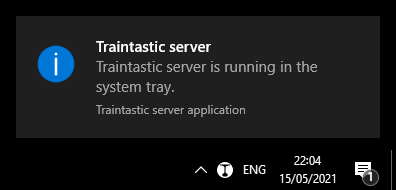
Linux: TODO
When Traintastic server is running proceed to start Traintastic client.
Starting the client
When Traintastic server is running the Traintastic client can be started.
Windows: The Traintastic client can be started using the desktop icon (if installed) or by selecting Traintastic ➔ Traintastic client from the Windows start menu.
Linux: TODO
Connect to the server
When the Traintastic client is started a connect to server dialog will appear. The Traintastic client will automatically search the local network for running Traintastic servers. Usually there is only one Traintastic server running, connect to it by clicking on the Connect button. When successful the dialog will disappear and the main application dialog becomes active.
Main menu

TODO
File menu

- Connect to server: Connect to a traintastic server.
- Disconnect from server: Disconnect from traintastic server.
- New world: Create a new empty world. If a world is loaded already it will be closed.
- Load world: Load a previously saved world from the server.
- Save world: Save the world at the server, if the world was saved before a backup is made automatically before it is overwritten.
- Close world: Leave the world that is currently loaded.
- Import world: Load a previously exported world into the server. The imported world is not stored on the server until the world is saved.
- Export world: Download a copy of the world from the server. This can be used to make an additional backup or to transfer the world to another system.
- Quit: Quit the application, this does not quit the traintastic server application.
View menu
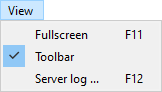
- Full screen: Enable/disable full screen mode.
- Toolbar: Show/hide the toolbar.
- Server log: Show/hide the server message log.
World menu
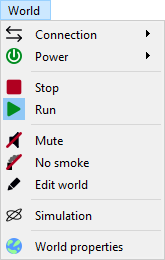
- Connection: Enable/disable communication with hardware interfaces.
- Power: Enable/disable (track) power.
- Stop: Stop all vehicles.
- Run: Allow vehicle to move.
- Mute: Mute all sound effects.
- No smoke: Disable all smoke effects.
- Edit world: Enable/disable world edit mode.
- Simulation Enable/disable world simulation mode.
- World properties: Edit world properties like name and scale etc.
Objects menu
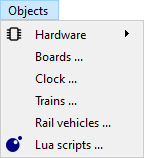
- Boards: Open list of all boards, see board chapter.
- Clock: Open the world clock. (under development)
- Trains: Open list of trains. (under development)
- Rail vehicles: Open list of rail vehicles. (under development)
- Lua scripts: Open list of Lua scripts, see scripting chapter.
Hardware sub menu
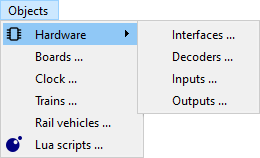
- Interfaces: Open list of all interfaces.
- Decoders: Open list of all decoders.
- Inputs: Open list of all inputs.
- Outputs: Open list of all outputs.
Tools menu
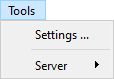
- Settings: Open application settings.
Server sub menu
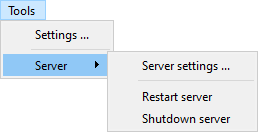
- Server settings: Edit server settings.
- Restart server: Restart server application.
- Shutdown server: Shutdown server application.
Help menu
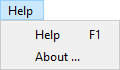
- Help: Open online manual.
- About: Display version and copyright information.
Toolbar
The toolbar contains items that are frequently used when operating the layout. The toolbar can be hidden by selecting View ➔ Toolbar in the main menu.
Online/offline
Toggle world online/offline, this sends a go online or go offline event to all command stations.
Power on/off
Toggle world power, this sends a power on or power off event to all command stations.
 Stop
Stop
Emergency stop all trains.
 Run
Run
Restore last known speed and direction of all trains.
 Mute
Mute
Disable all sound functions, this requires that sound or mute decoder functions are set to the Sound or Mute type, see decoder function function.
 No smoke
No smoke
Disable all smoke generators, this requires that all smoke generator decoder functions are set to the Smoke type, see decoder function function.
Edit mode
Traintastic as a special edit mode, when the world is not in edit mode most settings that define the layout can't be changed. This prevents making accidental changes during layout operation. Changing some settings also also requires the world to be stopped.
The world
The world contains everything that is on the layout, like the command station, trains, signals, turnouts etc. A new world is created by selecting File ➔ New world from the main menu. Existing worlds can be loaded by selecting File ➔ Load world... from the main menu, a dialog will appear with all worlds available on the server.
Setup command station
For operating the layout Traintastic needs to know how to communicate with the command station. To setup the command station select in the main menu: Objects ➔ Hardware ➔ Commands stations, a dialog appears which lists all command stations. For adding a command station Traintastic muse be in edit mode. To add a command station click the plus sign, a menu will appear with different types of command station interfaces. Details about how to setup a specific command station can be found in the supported hardware section. For testing the software without a command station, a virtual commands station is available.
Hardware
TODO
Interfaces
TODO
LocoNet interface
TODO
Trains and vehicles
TODO
Decoder function
Id
TODO
Number
TODO
Name
TODO
Type
Function type:
- On/Off: Indicates a generic on/off function.
- Momentary: Indicates a momentary function, e.g. a horn or bell. The function is automatically disabled after the momentary duration.
- Hold: Indicates a push and hold function. The function is enabled as long as the button is pressed.
- AlwaysOff: Forces a function to be off.
- AlwaysOn: Forces a function to be on.
Function
Function function:
- Generic: Indicates a generic function.
- Light: Indicates the light function, usally F0 or FL.
- Sound: Indicates the sound function. All sound functions are temporary disabled as long as the world mute option is active. If the decoder has a mute function, the mute function is prefered.
- Mute: Indicates the mute function. All mute functions are temporary enabled as long as the world mute option is active.
- Smoke: Indicates a smoke generator function. All smoke functions are temporary disabled as long as the world no smoke option is active.
Momentary duration
TODO
Board
TODO
Tiles
Rail tiles
 Straight
Straight Buffer stop
Buffer stop Tunnel
Tunnel Curve 45°
Curve 45° Curve 90°
Curve 90° Crossover 45°
Crossover 45° Crossover 90°
Crossover 90° Bridge 45° (left)
Bridge 45° (left) Bridge 45° (right)
Bridge 45° (right) Bridge 90°
Bridge 90° Turnout left 45°
Turnout left 45° Turnout left 90°
Turnout left 90° Turnout left curved
Turnout left curved Turnout right 45°
Turnout right 45° Turnout right 90°
Turnout right 90° Turnout right curved
Turnout right curved Turnout wye
Turnout wye Turnout 3-way
Turnout 3-way Single slip
Single slip Double slip
Double slip Block
Block Sensor
Sensor Signal (2 aspects)
Signal (2 aspects) Signal (3 aspects)
Signal (3 aspects)
Clock
TODO
Handheld controllers
TODO
Actions
TODO
Scripting
"Where actions end scripting begins."
TODO
See the Lua scripting reference and the Lua scripting examples for more details about Traintastic's scripting possibilities.
Supported hardware
Traintastic supports hardware of various vendors. This appendix list hardware that is (partly) supported along with instructions and notes how to use it with Traintastic. Product's that aren't listed may still work if they are compatible with a product listed here.
The list is alphabetically ordered by vendor name.
Digikeijs DR5000
TODO
Fleischmann Twin-Center
Fleischmann Z21
See Roco Z21.
Lenz LI100/LI101/LI101F
TODO
Littfinski DatenTechnik HSI-88
TODO
Roco 10764
TODO
Roco Z21
TODO
RoSoft s88xPressNetLI
TODO
Traintastic USB XpressNet interface
TODO
Uhlenbrock IB-COM
TODO
Uhlenbrock Intellibox
TODO
Using the Intellibox serial port
TODO
Using LocoNet
TODO
Uhlenbrock LocoNet interface 63120
TODO
LocoNet
LocoNet is a network bus developed by Digitrax inc. in the early 90's for use with their products. Nowadays LocoNet is used by multiple vendors, products of different vendors can easily be combined due to the standard LocoNet bus. This appendix describes Traintastic's LocoNet implementation details.
Supported LocoNet command stations
The following LocoNet command stations are verified to work with Traintastic:
LocoNet command stations not listed here will probably work but aren't tested.
Supported LocoNet interfaces
The following LocoNet interfaces are verified to work with Traintastic:
- RoSoft LocoNet interface
- Uhlenbrock LocoNet interface 63120
LocoNet interfaces not listed here might work but aren't tested.
Supported LocoNet messages
Traintastic supports most messages defined by Digitrax's LocoNet Personal Use Edition 1.0 specification and some additional messages not covered by the LocoNet Personal Use Edition 1.0 specification, these messages have been retrieved through traffic analysis on the LocoNet network.
Summary of supported LocoNet messages by Traintastic:
- Power control
- Control of locomotive speed and direction
- Control of locomotive functions: F0 … F28
- Reading feedback sensor
- Control of turnouts, signals and outputs
- Fast clock sync ping
Messages defined in the LocoNet Personal Use Edition 1.0 specification:
| Opcode | Supported/Used |
|---|---|
OPC_IDLE |
Yes |
OPC_GPON |
Yes |
OPC_GPOFF |
Yes |
OPC_BUSY |
No |
OPC_BUSY |
No |
OPC_SW_ACK |
No |
OPC_SW_STATE |
No |
OPC_RQ_SL_DATA |
Yes |
OPC_MOVE_SLOTS |
No |
OPC_LINK_SLOTS |
No |
OPC_UNLINK_SLOTS |
No |
OPC_CONSIST_FUNC |
No |
OPC_SLOT_STAT1 |
No |
OPC_LONG_ACK |
Partly |
OPC_INPUT_REP |
Yes |
OPC_SW_REP |
No |
OPC_SW_REQ |
Yes |
OPC_LOCO_SND |
Yes |
OPC_LOCO_DIRF |
Yes |
OPC_LOCO_SPD |
Yes |
OPC_WR_SL_DATA |
No |
OPC_SL_RD_DATA |
Yes |
OPC_PEER_XFER |
No |
OPC_IMM_PACKET |
No |
Messages retrieved through traffic analysis:
- Control of locomotive functions: F9 … F28
XpressNet
TODO
Supported XpressNet interfaces
TODO
Messages
Each log messages has its own unique code, it starts with a letter which indicates the level:
| Letter | Level |
|---|---|
| F | Fatal |
| C | Critical |
| E | Error |
| W | Warning |
| N | Notice |
| I | Info |
| D | Debug |
And a four digit number which indicates the message, the numeric range is divided into different categories for quickly indentifing the source of the message, see below:
| Numbers | Category |
|---|---|
| 1000 … 1999 | Traintastic core components |
| 2000 … 2999 | Hardware interfacing |
| 3000 … 3999 | unused |
| 4000 … 4999 | unused |
| 5000 … 5999 | unused |
| 6000 … 6999 | unused |
| 7000 … 7999 | unused |
| 8000 … 8999 | unused |
| 9000 … 9999 | Lua scripting |
Fatal
TODO
F1001: Opening TCP socket failed (reason)
TODO
F1002: TCP socket address reuse failed (reason)
TODO
F1003: Binding TCP socket failed (reason)
TODO
F1004: TCP socket listen failed (reason)
TODO
F1005: Opening UDP socket failed (reason)
TODO
F1006: UDP socket address reuse failed (reason)
TODO
F1007: Binding udp socket failed (reason)
TODO
F9001: Creating Lua state failed
TODO
F9002: Running script failed (reason)
TODO
F9003: Calling function failed (reason)
TODO
F9999: message
Custom fatal message generated by a Lua script.
Critical
Critical messages indicate that action is required.
C1001: Loading world failed (reason)
TODO
C1002: Creating client failed (reason)
TODO
C1003: Can't write to settings file (reason)
TODO
C1004: Reading world failed (reason) (filename)
TODO
C1005: Saving world failed (reason)
TODO
C1006: Creating world backup failed (reason)
TODO
C1007: Creating world backup directory failed (reason)
TODO
C1008: Creating backup directory failed (reason)
TODO
C1009: Creating settings backup failed (reason)
TODO
C1010: Exporting world failed (reason)
TODO
C1011: Importing world failed (reason)
TODO
C1012: Unknown class 'class id', can't recreate object 'object id'
TODO
C1013: Can't load world saved with newer version, requires at least: Traintastic server version
Cause: The world is saved with a newer version of Traintastic server than currently is running.
Solution: Update Traintastic server (and client) to at least version.
C2001: Address already used at #object
TODO
C2002: DCC++ only supports the DCC protocol
Cause: The selected decoder protocol isn't supported by the DCC++ command station.
Solution: Change the decoder protocol to DCC or Auto.
C2003: DCC++ doesn't support DCC long addresses below 128
Cause: The DCC++ command station considers all addresses below 128 a DCC short address.
Solution: Change the locomotive decoder address.
C2004: Can't get free slot
TODO
C9999: message
Custom critical message generated by a Lua script.
Error
TODO
E1001: Invalid world UUID: uuid
TODO
E1002: World uuid doesn't exist
TODO
E1003: UDP receive error (reason)
TODO
E1004: TCP accept error (reason)
TODO
E1005: Socket shutdown failed (reason)
TODO
E1006: Socket write failed (reason)
TODO
E1007: Socket read failed (reason)
TODO
E1008: Socket acceptor cancel failed (reason)
TODO
E2001: Serial write failed (reason)
TODO
E2002: Serial read failed (reason)
TODO
E2003: Make address failed (reason)
TODO
E2004: Socket open failed (reason)
TODO
E2005: Socket connect failed (reason)
TODO
E2006: Socket bind failed (reason)
TODO
E2007: Socket write failed (reason)
TODO
E2008: Socket read failed (reason)
TODO
E2009: Socket receive failed (reason)
TODO
E2010: Serial port open failed (reason)
TODO
E2011: Socket send failed (reason)
TODO
E2012: Function number already in use
TODO
E2013: Serial port set baudrate failed (reason)
TODO
E2014: Serial port set data bits failed (reason)
TODO
E2015: Serial port set stop bits failed (reason)
TODO
E2016: Serial port set parity failed (reason)
TODO
E2017: Serial port set flow control failed (reason)
TODO
E2018: Timeout, no echo within numberms
TODO
E2019: Timeout, no response within numberms
TODO
E2020: Total number of modules may not exceed number
Cause: The maximum number of S88 modules connected to the HSI-88 may not exceed number, this is a hardware limitation.
Solution: Reduce the number of modules, the sum of left + middle + right must be equal or less than number.
E9001: error (During execution of name event handler)
TODO
E9999: message
Custom error message generated by a Lua script.
Warning
TODO
W1001: Discovery disabled, only allowed on port number
TODO
W1002: Setting name doesnt exist
TODO
W1003: Reading world filename failed (libarchive error code: reason)
TODO
W2001: Received malformed data dropped number bytes
TODO
W2002: Command station doesn't support functions above Fnumber
Cause: The command station or interface can't control these function, e.g. due hardware or protocol limitations.
Solution: Check if command station is setup properly, some command stations have options which specify how to control additional functions. If not, remapping decoder functions or using a different command station is the only solution.
W2003: Command station doesn't support number speed steps, using number
Cause: The command station or interface can't control decoders using number speed steps, e.g. due hardware or protocol limitations.
Solution: The number of speed steps that can be used is determinded by the command station or interface. Changing the decoders speed steps to Auto should usally work.
W9999: message
Custom warning message generated by a Lua script.
Notice
TODO
N1001: Received signal: name
TODO
N1002: Created new world
TODO
N1003: Restaring
TODO
N1004: Shutting down
TODO
N1005: Discovery enabled
TODO
N1006: Discovery disabled
TODO
N1007: Listening at address:port
TODO
N1008: Loaded settings
TODO
N1009: Saved settings
TODO
N1010: Edit mode: enabled
TODO
N1011: Edit mode: disabled
TODO
N1012: Communication: enabled
TODO
N1013: Communication: disabled
TODO
N1014: Power: on
TODO
N1015: Power: off
TODO
N1016: Running
TODO
N1017: Stopped
TODO
N1018: Mute: enabled
TODO
N1019: Mute: disabled
TODO
N1020: Smoke: enabled
TODO
N1021: Smoke: disabled
TODO
N1022: Saved world: name
TODO
N1023: Simulation: disabled
TODO
N1024: Simulation: enabled
TODO
N1025: Exported world successfully
TODO
N1026: Imported world successfully
TODO
N2001: Simulation not supported
TODO
N9001: Starting script
TODO
N9999: message
Custom notice message generated by a Lua script.
Info
Informational messages
I1001: Traintastic vversion codename
TODO
I1002: Settings file not found, using defaults
TODO
I1003: Client connected
TODO
I1004: Connection lost
TODO
I1005: Building world index
TODO
I2001: Unknown loco address: address
TODO
I2002: Hardware type: type
TODO
I2003: Firmware version: version
TODO
I2004: HSI-88: info
Information about the connected HSI-88 interface, e.g. Ver. 0.62 / 08.07.02 / HSI-88 / (c) LDT.
I9001: Stopped script
TODO
I9999: message
Custom info message generated by a Lua script.
Debug
TODO
D2001: TX: data
TODO
D2002: RX: data
TODO
D2003: Unknown xHeader 0xvalue
TODO
D2004: source TX: data
TODO
D2005: source RX: data
TODO
D2006: Unknown message: number
TODO
D2007: Input number = value
TODO
D2008: Output number = value
TODO
D2009: Slot number = address
TODO
D2010: Slot number = Free
TODO
D9999: message
Custom debug message generated by a Lua script.
Lua scripting reference
Lua is a scripting language developed at PUC-Rio in Brazil. Lua is a lightweight and easy to learn scripting language especially designed to be embedded in other applications like Traintastic. Lua (pronounced as LOO-ah) means Moon in Portuguese.
Badges:
- The ≥ 0.1 badge indicates in which version of Traintastic it is added.
- The Lua badge indicates it is a standard Lua function.
Globals
TODO
Constants
LUA_VERSION ≥ 0.1
Lua version and copyright, e.g. "Lua 5.3.3 Copyright (C) 1994-2016 Lua.org, PUC-Rio"
VERSION ≥ 0.1
Traintastic version, e.g. "0.1.0-master-380-e669a73b"
VERSION_MAJOR ≥ 0.1
Traintastic major version, e.g. 0
VERSION_MINOR ≥ 0.1
Traintastic minor version, e.g. 1
VERSION_PATCH ≥ 0.1
Traintastic patch level, e.g. 0
Variables
world ≥ 0.1
The global world object.
Functions
assert() ≥ 0.1 Lua
TODO
ipairs() ≥ 0.1 Lua
TODO
next() ≥ 0.1 Lua
TODO
pairs() ≥ 0.1 Lua
TODO
tonumber() ≥ 0.1 Lua
TODO
tostring() ≥ 0.1 Lua
TODO
type() ≥ 0.1
TODO
Libraries
class ≥ 0.1
The class library.
enum ≥ 0.1
The enum library.
log ≥ 0.1
The log library.
math ≥ 0.1
The math library.
set ≥ 0.1
The set library.
string ≥ 0.1
The string library.
table ≥ 0.1
The table library.
Class library
TODO
Constants
class.WORLD ≥ 0.1
TODO
Functions
class.get(object) ≥ 0.1
Returns the class type of object, or nil if object isn't a valid object.
Example
class.get(world) -- returns: class.WORLD
Enum library
TODO
enum.decoder_protocol ≥ 0.1
TODO
Constants
enum.decoder_protocol.AUTO ≥ 0.1
TODO
enum.decoder_protocol.DCC ≥ 0.1
NMRA DCC.
enum.decoder_protocol.MOTOROLA ≥ 0.1
TODO
enum.decoder_protocol.SELECTRIX ≥ 0.1
TODO
enum.decoder_protocol.CUSTOM ≥ 0.1
TODO
enum.direction ≥ 0.1
TODO
Constants
enum.direction.FORWARD ≥ 0.1
TODO
enum.direction.REVERSE ≥ 0.1
TODO
enum.direction_control_state ≥ 0.1
TODO
Constants
enum.direction_control_state.NONE ≥ 0.1
TODO
enum.direction_control_state.A_TO_B ≥ 0.1
TODO
enum.direction_control_state.B_TO_A ≥ 0.1
TODO
enum.direction_control_state.BOTH ≥ 0.1
TODO
enum.signal_aspect ≥ 0.1
TODO
Constants
enum.signal_aspect.UNKNOWN ≥ 0.1
TODO
enum.signal_aspect.STOP ≥ 0.1
TODO
enum.signal_aspect.PROCEED ≥ 0.1
TODO
enum.signal_aspect.PROCEED_REDUCED_SPEED ≥ 0.1
TODO
enum.turnout_position ≥ 0.1
TODO
Constants
enum.turnout_position.UNKNOWN ≥ 0.1
TODO
enum.turnout_position.STRAIGHT ≥ 0.1
TODO
enum.turnout_position.LEFT ≥ 0.1
TODO
enum.turnout_position.RIGHT ≥ 0.1
TODO
enum.turnout_position.CROSSED ≥ 0.1
TODO
enum.turnout_position.DIVERGED ≥ 0.1
TODO
enum.world_event ≥ 0.1
TODO
Constants
enum.world_event.EDIT_DISABLED ≥ 0.1
TODO
enum.world_event.EDIT_ENABLED ≥ 0.1
TODO
enum.world_event.OFFLINE ≥ 0.1
TODO
enum.world_event.ONLINE ≥ 0.1
TODO
enum.world_event.POWER_OFF ≥ 0.1
TODO
enum.world_event.POWER_ON ≥ 0.1
TODO
enum.world_event.STOP ≥ 0.1
TODO
enum.world_event.RUN ≥ 0.1
TODO
enum.world_event.UNMUTE ≥ 0.1
TODO
enum.world_event.MUTE ≥ 0.1
TODO
enum.world_event.NO_SMOKE ≥ 0.1
TODO
enum.world_event.SMOKE ≥ 0.1
TODO
enum.world_event.SIMULATION_DISABLED ≥ 0.1
TODO
enum.world_event.SIMULATION_ENABLED ≥ 0.1
TODO
enum.world_scale ≥ 0.1
TODO
Constants
enum.world_scale.H0 ≥ 0.1
H0 scale. (1:87)
enum.world_scale.N ≥ 0.1
N scale. (1:160)
enum.world_scale.TT ≥ 0.1
TT scale. (1:120)
enum.world_scale.Z ≥ 0.1
Z scale. (1:220)
enum.world_scale.CUSTOM ≥ 0.1
TODO
Log library
TODO
Functions
debug(...) ≥ 0.1
info(...) ≥ 0.1
notice(...) ≥ 0.1
warning(...) ≥ 0.1
error(...) ≥ 0.1
critical(...) ≥ 0.1
fatal(...) ≥ 0.1
Math library
TODO
Functions
math.abs() ≥ 0.1 Lua
TODO
math.acos() ≥ 0.1 Lua
TODO
math.asin() ≥ 0.1 Lua
TODO
math.atan() ≥ 0.1 Lua
TODO
math.ceil() ≥ 0.1 Lua
TODO
math.cos() ≥ 0.1 Lua
TODO
math.deg() ≥ 0.1 Lua
TODO
math.exp() ≥ 0.1 Lua
TODO
math.floor() ≥ 0.1 Lua
TODO
math.fmod() ≥ 0.1 Lua
TODO
math.huge() ≥ 0.1 Lua
TODO
math.log() ≥ 0.1 Lua
TODO
math.max() ≥ 0.1 Lua
TODO
math.maxinteger() ≥ 0.1 Lua
TODO
math.min() ≥ 0.1 Lua
TODO
math.mininteger() ≥ 0.1 Lua
TODO
math.modf() ≥ 0.1 Lua
TODO
math.pi() ≥ 0.1 Lua
TODO
math.rad() ≥ 0.1 Lua
TODO
math.random() ≥ 0.1 Lua
TODO
math.randomseed() ≥ 0.1 Lua
TODO
math.sin() ≥ 0.1 Lua
TODO
math.sqrt() ≥ 0.1 Lua
TODO
math.tan() ≥ 0.1 Lua
TODO
math.tointeger() ≥ 0.1 Lua
TODO
math.type() ≥ 0.1 Lua
TODO
math.ult() ≥ 0.1 Lua
TODO
Set library
TODO
set.world_state ≥ 0.1
TODO
Constants
set.world_state.EDIT ≥ 0.1
TODO
set.world_state.ONLINE ≥ 0.1
TODO
set.world_state.POWER_ON ≥ 0.1
TODO
set.world_state.RUN ≥ 0.1
TODO
set.world_state.MUTE ≥ 0.1
TODO
set.world_state.NO_SMOKE ≥ 0.1
TODO
set.world_state.SIMULATION ≥ 0.1
TODO
String library
TODO
string.byte() ≥ 0.1 Lua
TODO
string.char() ≥ 0.1 Lua
TODO
string.find() ≥ 0.1 Lua
TODO
string.format() ≥ 0.1 Lua
TODO
string.gmatch() ≥ 0.1 Lua
TODO
string.gsub() ≥ 0.1 Lua
TODO
string.len() ≥ 0.1 Lua
TODO
string.lower() ≥ 0.1 Lua
TODO
string.match() ≥ 0.1 Lua
TODO
string.pack() ≥ 0.1 Lua
TODO
string.packsize() ≥ 0.1 Lua
TODO
string.rep() ≥ 0.1 Lua
TODO
string.reverse() ≥ 0.1 Lua
TODO
string.sub() ≥ 0.1 Lua
TODO
string.unpack() ≥ 0.1 Lua
TODO
string.upper() ≥ 0.1 Lua
TODO
Table library
TODO
table.concat() ≥ 0.1 Lua
TODO
table.insert() ≥ 0.1 Lua
TODO
table.pack() ≥ 0.1 Lua
TODO
table.unpack() ≥ 0.1 Lua
TODO
table.remove() ≥ 0.1 Lua
TODO
table.move() ≥ 0.1 Lua
TODO
table.sort() ≥ 0.1 Lua
TODO
Objects
Board
Properties
id
Object id, unique within the world.
name
Input name.
Methods
None.
Events
None.
Input
Properties
id
Object id, unique within the world.
name
Input name.
value
Input value, an enum.tristate value.
Note: The input value can be enum.tristate.UNDEFINED, especially when just connected to the hardware.
Methods
get_object(id)
Get object with id, if it exists it returns the object, else it returns nil.
power_off()
Stop all vehicles and power off, identical to pressing power off in the Traintastic client application.
stop()
Stop all vehicles, identical to pressing stop in the Traintastic client application.
Events
on_value_changed
Fired when the input value changes.
Handler: function (value, input, user_data)
- value -
trueif the input value changed to high,falseif the input value changed to low; - input - the input object;
- user_data - user data that was set or
nilif no user data was set during connect.
List
TODO
World
Properties
boards ≥ 0.1
List of all boards.
name ≥ 0.1
World name.
rail_vehicles ≥ 0.1
List of all rail vehicles.
scale ≥ 0.1
World scale, an enum.world_scale value.
scale_ratio ≥ 0.1
World scale ratio in 1:value, e.g. for H0 it returns 87.
state ≥ 0.1
World state, a set.world_state value.
trains ≥ 0.1
List of all trains.
uuid ≥ 0.1
World UUID (Universal Unique Identifier), every world that is created has its own unique UUID.
Methods
get_object(id) ≥ 0.1
Get object with id, if it exists it returns the object, else it returns nil.
power_off() ≥ 0.1
Stop all vehicles and power off, identical to pressing power off in the Traintastic client application.
stop() ≥ 0.1
Stop all vehicles, identical to pressing stop in the Traintastic client application.
Events
on_event ≥ 0.1
Fired when the world state changes,
e.g. when pressing the stop button in the Traintastic client application or calling world.stop().
Handler: function (state, event, world, user_data)
- state - a
set.world_statevalue; - event - an
enum.world_eventvalue; - world - the world object;
- user_data - user data that was set or
nilif no user data was set during connect.
Lua scripting examples
TODO
Command line options
The client and server both support various command line options to contol how the applications start and where data is stored. These options are mainly useful for PCs only used to control the layout.
Client
| Short | Long | Description |
|---|---|---|
-h |
--help |
Displays help text. |
-v |
--version |
Displays version information. |
--fullscreen |
Start application fullscreen. | |
-c <hostname[:port]> |
--connect <hostname[:port]> |
Connect to server. |
Server
| Short | Long | Description |
|---|---|---|
-h |
--help |
Display help text and exit |
-v |
--version |
Output version information and exit |
-D path |
--datadir path |
Data directory |
--tray |
Run application in system tray (windows only) |
